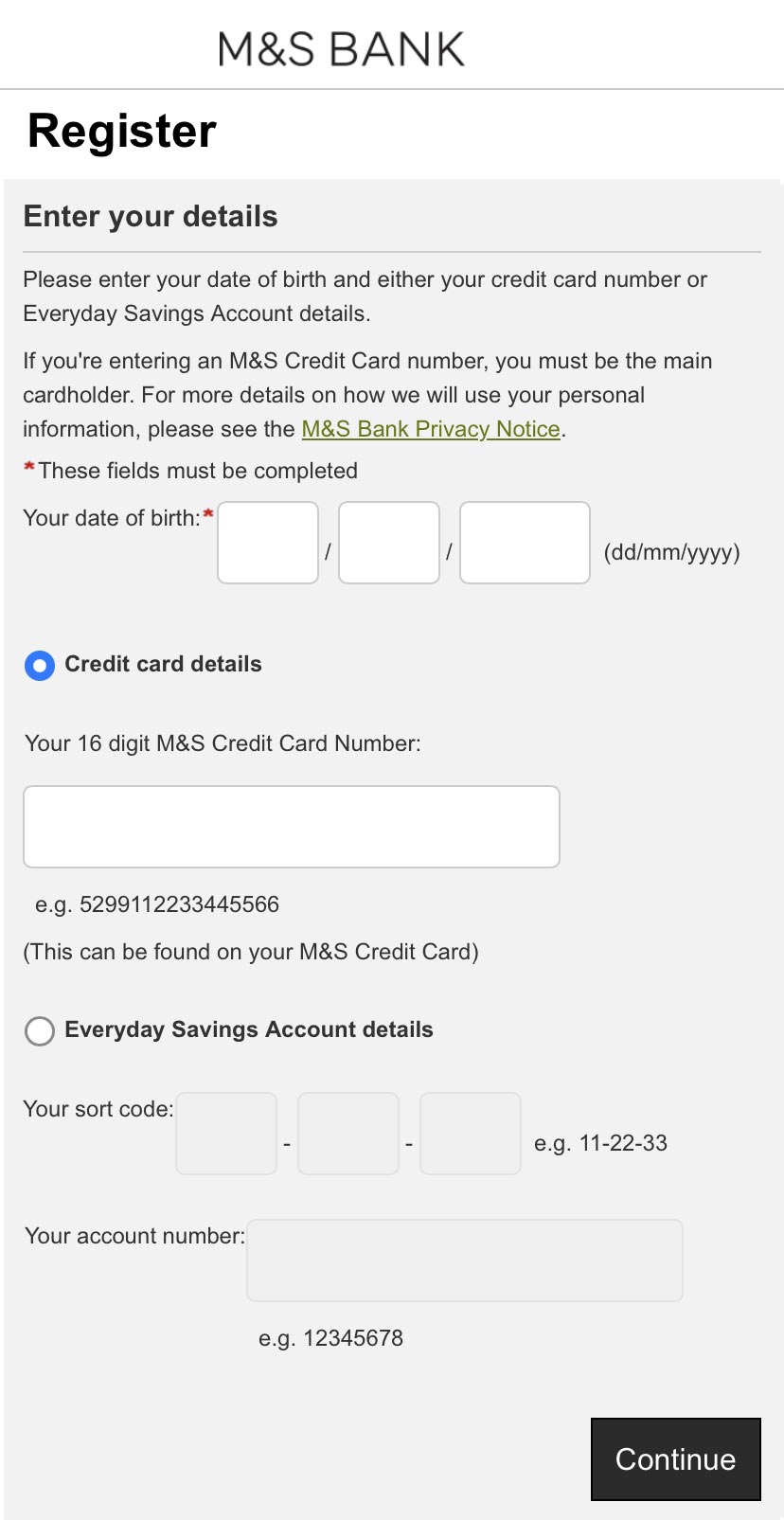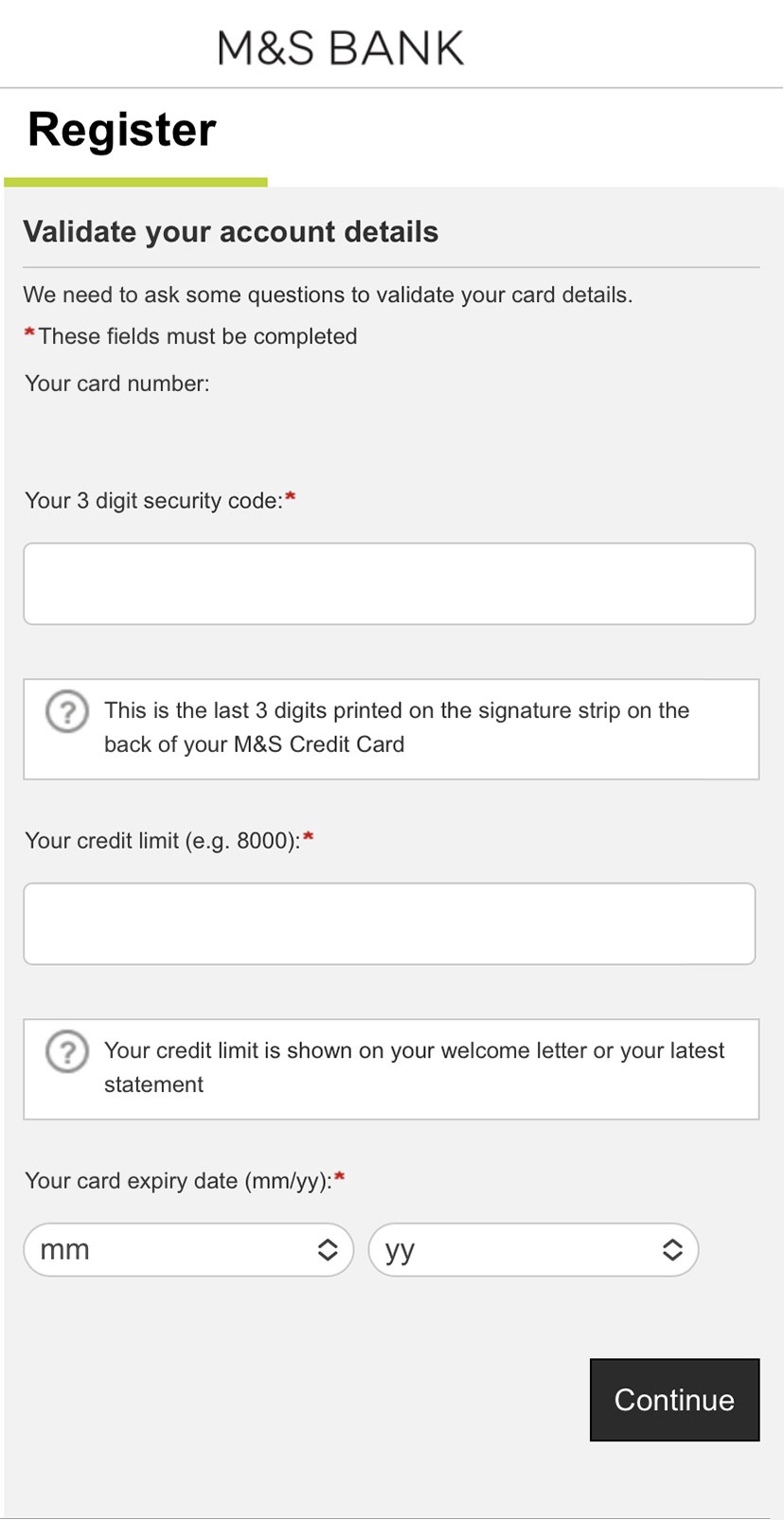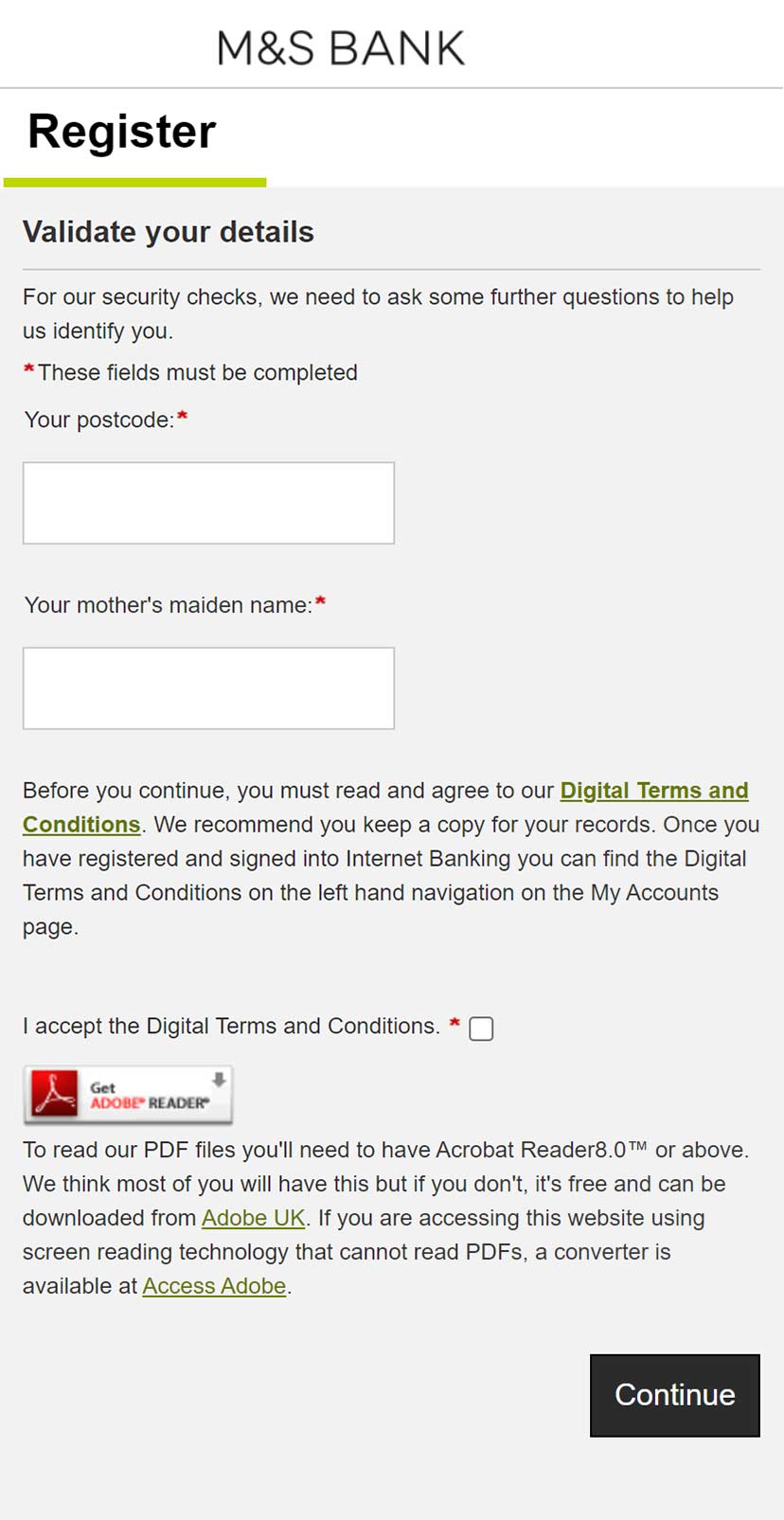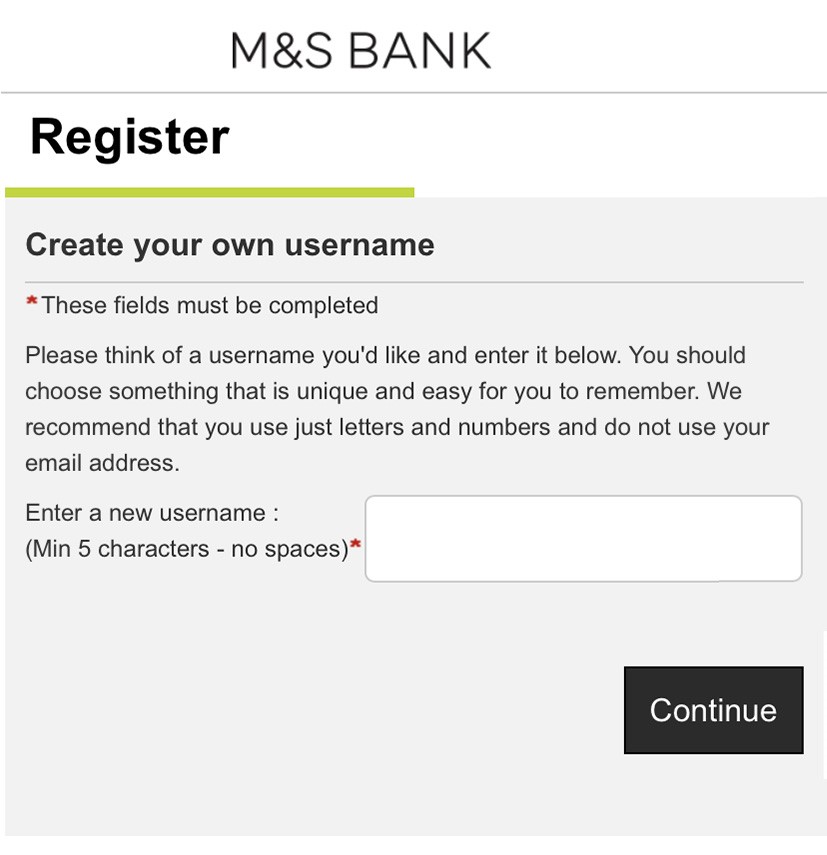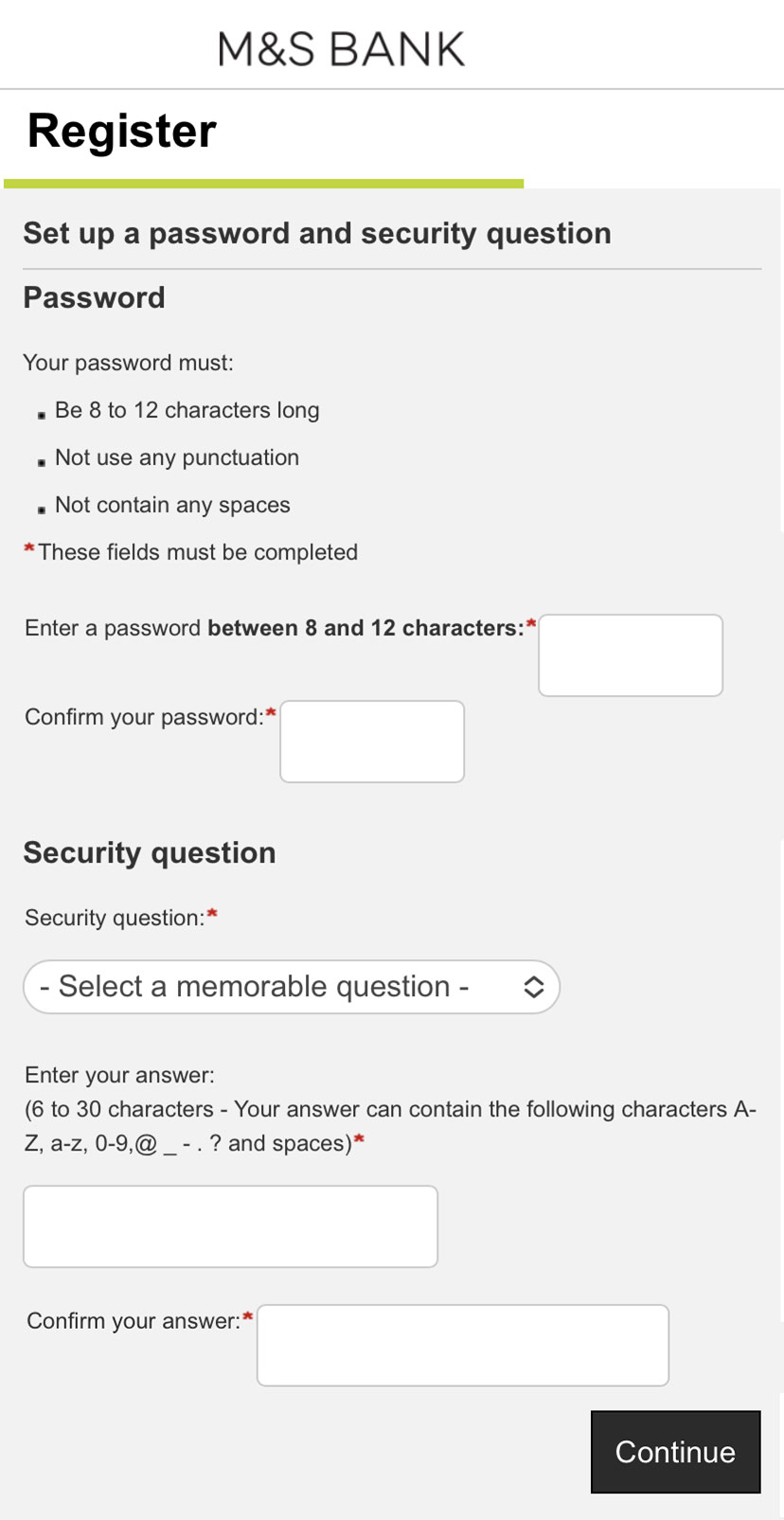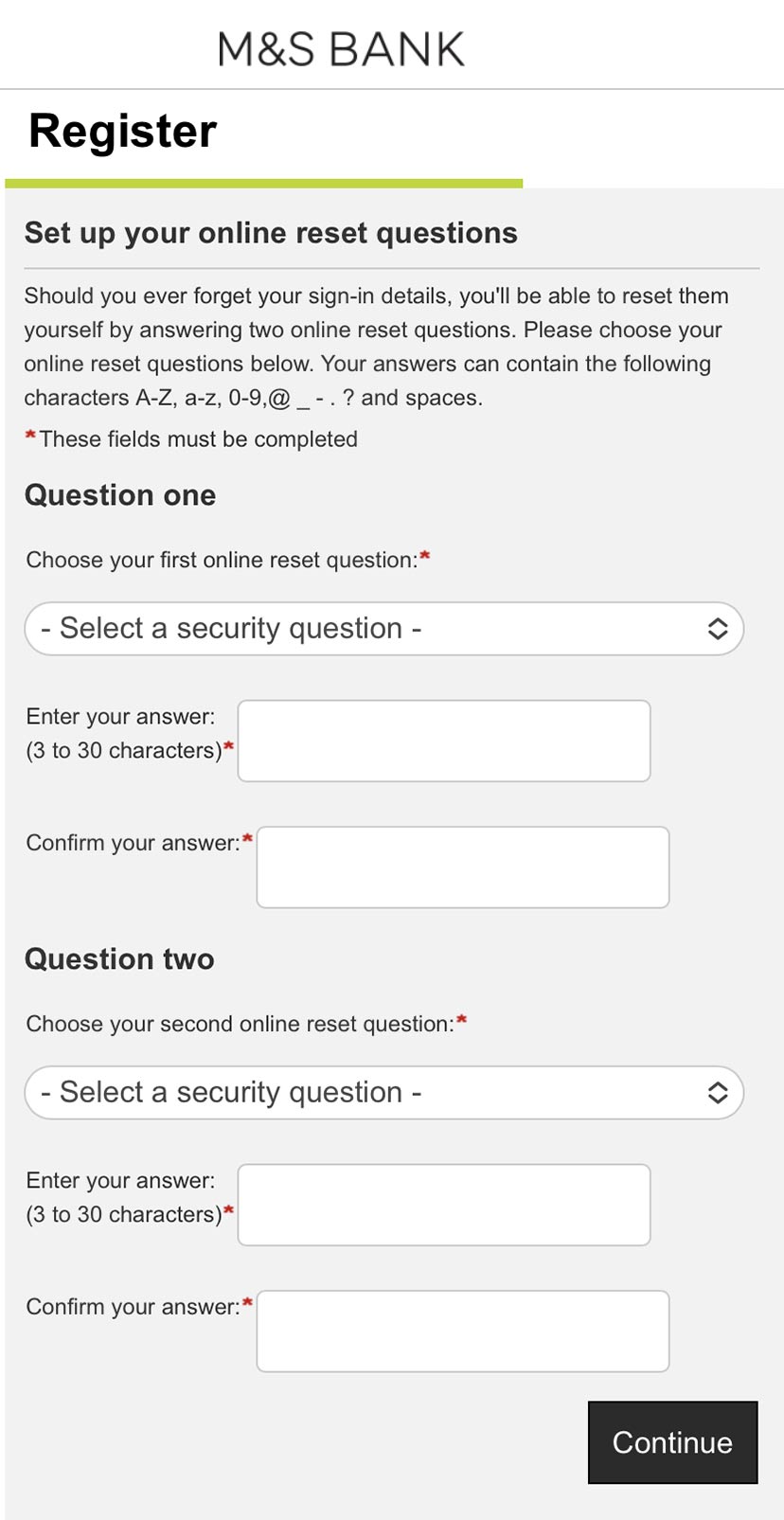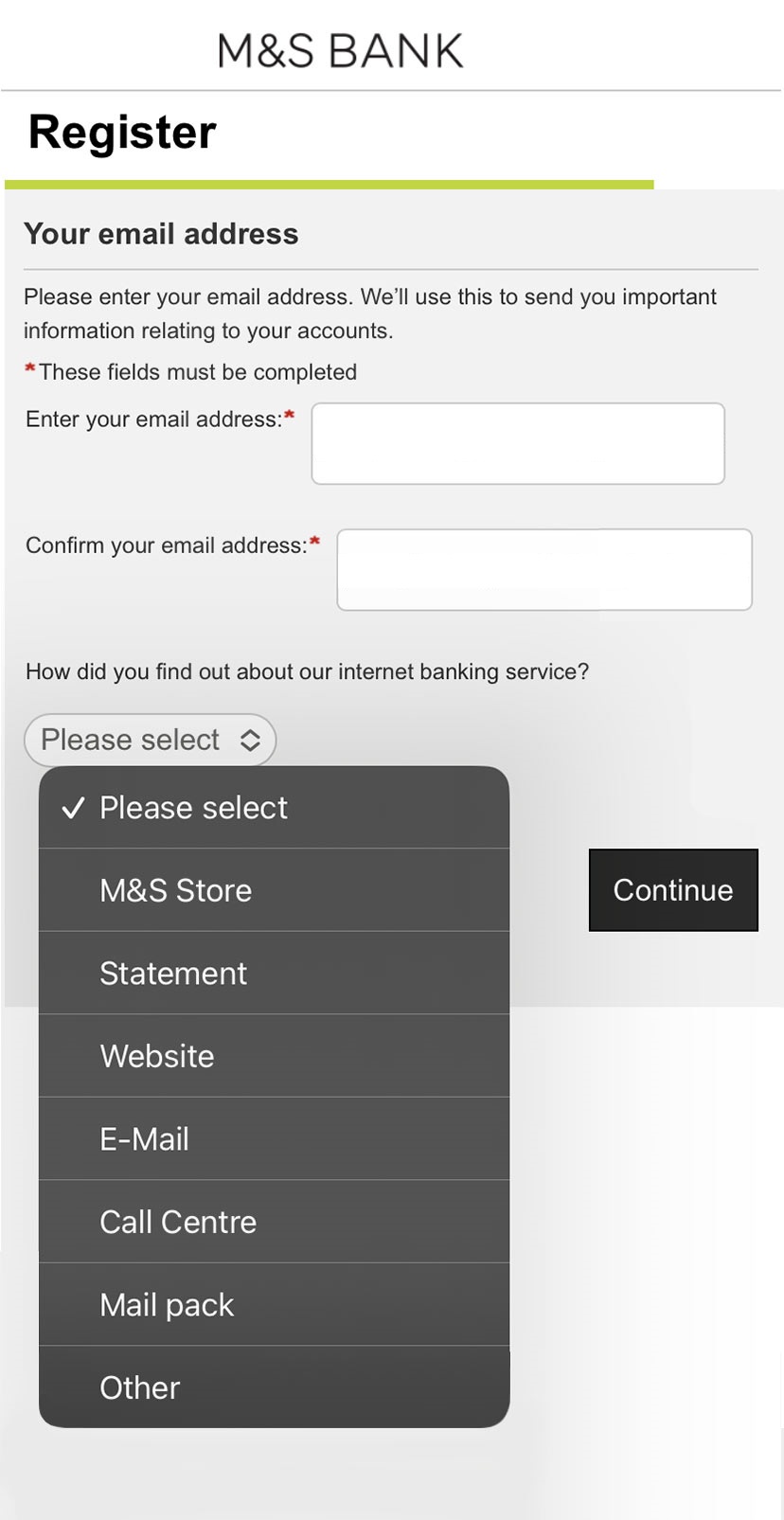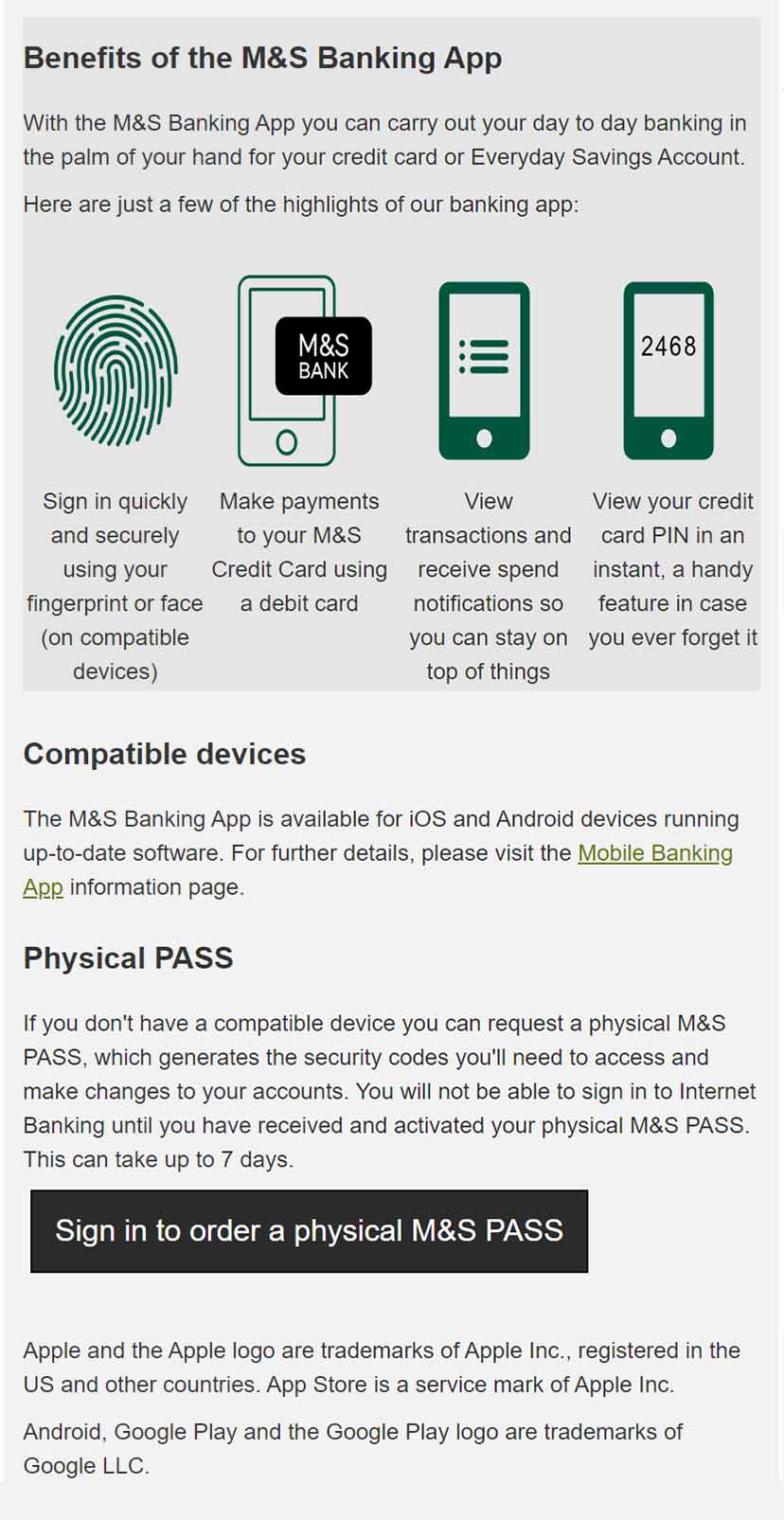The benefits of Internet Banking
Manage your credit card and/or Everyday Savings Account online
Update your contact details, request a change to your credit limit (M&S Credit Card customers only), pay bills and send money
View the balances of your other M&S Bank products such as your M&S Cash ISA or M&S Personal Loan