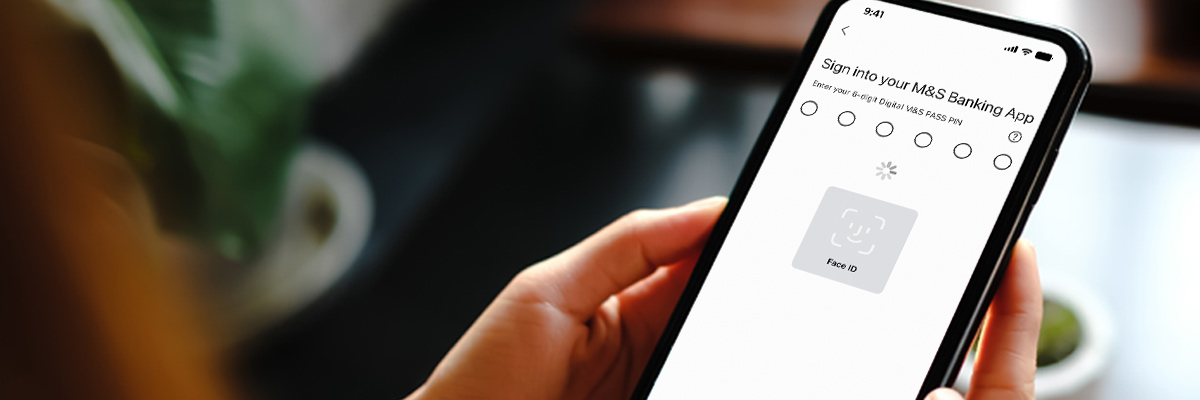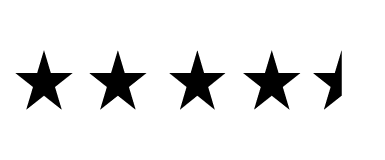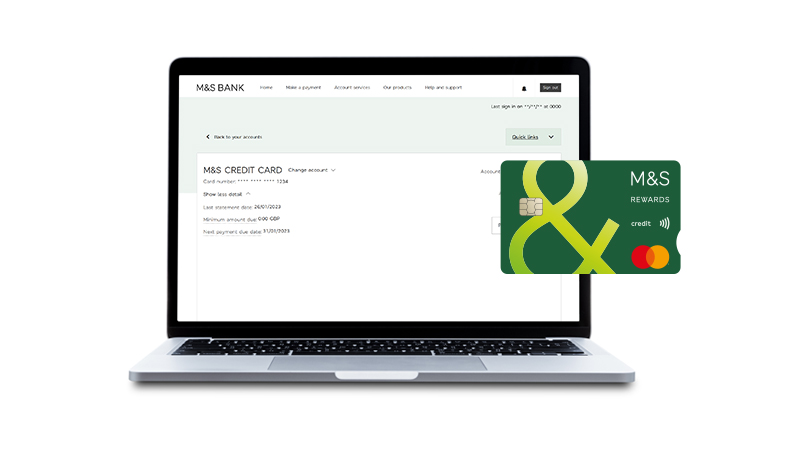Stay in control with the M&S Banking App
Our app gives you the freedom to manage your M&S Credit Card account wherever and whenever you like
Download our app today
Our app is the most convenient way to register for and access Digital Banking.
If you're ready to start using the M&S Banking App, head to the App store or Google Play store to download.
What you can do in our app
The M&S Banking App allows you to manage your accounts on the go, whether you need to pay your M&S Credit Card, check your balances or statements or simply just need a reminder of your PIN. These can all be done by quickly signing in to your account with your face, fingerprint or Digital PASS PIN.
We’re always improving our app, so make sure you’re running the latest version to make the most of these great features.
Video Script
What can you do in the M&S Banking App?
The M&S Banking App allows you to manage your account on the go. You can…
Small print – Available on compatible devices for main cardholders.
Quickly sign into your account with face or fingerprint.
Small print – Customers can also sign into the app with the Digital M&S PASS PIN.
Pay your M&S Credit Card by debit card.
Check your balances, transactions and statements all in one place.
Keep track of your spending with our handy spend notifications.
Get in touch 24/7 using our ‘Chat with us’ feature.
Small print – For more straightforward banking queries, MOBI, our virtual assistant, will try to help you first. If MOBI can’t answer your query, MOBI will seamlessly transfer your chat to an agent.
Confirm online card payments in the app*.
Small print – If you’re a regular user of our banking app, you’ll be asked to confirm your purchases within the app.
View your credit card PIN – handy if you ever forget it.
Update your contact details quickly and easily.
Activate your M&S Credit Card in a few minutes.
Transfer a credit or store card balance from another provider.
Small print – Only non M&S Credit Cards are eligible for a balance transfer. We can’t process balance transfers for all cards. Balance transfers are subject to status, affordability and terms and conditions.
We’re always improving our app, so make sure you’re running the latest version to make the most of these great features.
Security matters
Thank you for watching.
Small print – Available on compatible devices for main cardholders.
Compare our digital services
| If you have an M&S Credit Card you can: | M&S Banking App | Internet Banking |
|---|---|---|
| Complete a balance transfer |  |
 |
| View your credit card PIN |  |
 |
| Sign in using your fingerprint or face |  |
 |
| Confirm your online payments |  |
 |
| Receive spend notifications |  |
 |
| Pay your credit card bill |  |
 |
| Access our 'Chat with us' service |  |
 |
| Change your contact details |  |
 |
| Activate your credit card |  |
 |
| View your monthly statement |  |
 |
| Change your credit limit |  |
 |
Frequently asked questions
How do I get started with the banking app?
If you’re new to Digital Banking, visit our Digital Banking registration page.
If you’re already registered for Digital Banking:
- You'll need to use your Digital Banking username and password. If you've forgotten these details, please visit our 'Forgotten details' page.
- You have a compatible mobile phone or tablet.
- We have an up to date mobile phone number for you, as we'll need to send you an activation code. Alternatively, you can use a physical M&S PASS to generate the activation code.
Do you use a physical M&S PASS? Once the app is set up, your physical M&S PASS will no longer work as the app comes with a Digital M&S PASS which will replace it.
What is the Digital M&S PASS?
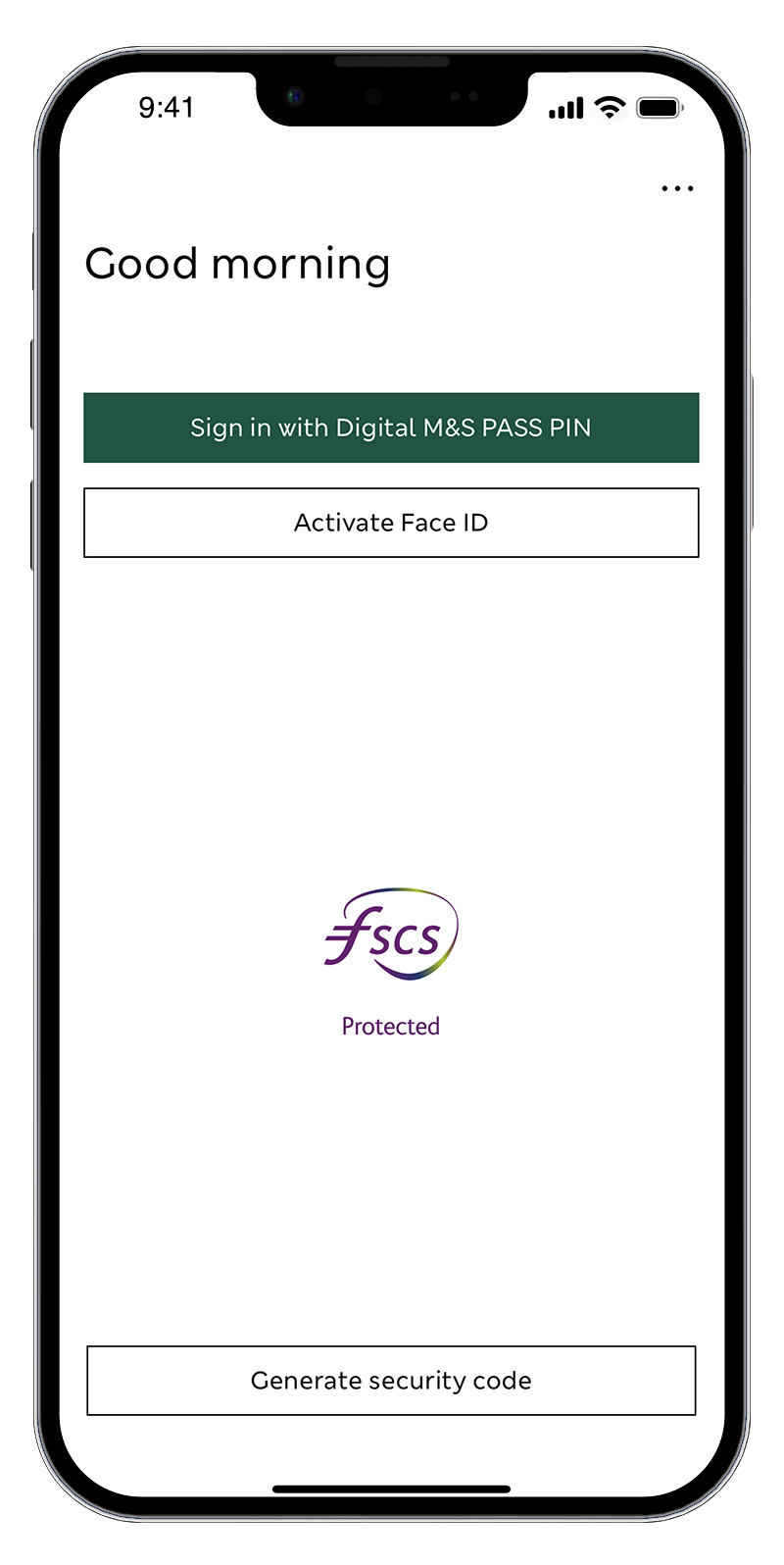
Our Digital M&S PASS gives you added protection when you're using mobile banking. It also allows you to generate unique security codes, which only you have access to, to sign in to Internet Banking and to verify certain changes and transactions. This is known as two factor authentication, and adds an extra layer of security when you use our digital banking services.
What is the physical M&S PASS?
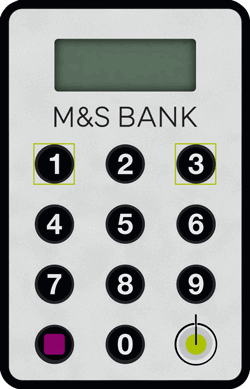
If you don't have a smartphone or compatible tablet, you can still use digital banking through our Internet Banking service by using a physical M&S PASS. The physical M&S PASS is a small device that looks like a mini-calculator.
Do I need to sign in with my fingerprint or face?
Your fingerprint and face are excellent security devices; no two are exactly the same and you've always got them with you! Your device will need to be enabled with face or fingerprint recognition (if available), and be compatible with the M&S Banking App. We recommend that you use the most up-to-date operating system.
Can I have the mobile app on more than one mobile device?
Yes, you can download and use the M&S Banking App on up to three different mobile devices.
If you already use the M&S Banking App on three devices, you must remove a device before setting up a new one. You can do this:
- In our app – Sign in on one of your existing devices, select 'More' then 'Manage devices' and then remove a device.
- In Internet Banking – From the Balances screen, chose the 'Help and support' tab and select 'Manage your devices'.
How do I turn on spend notifications for my M&S Credit Card within the app?
- Sign in to the M&S Banking App. Not yet an app user?
- On the 'Balances' screen, select the bell icon in the top right hand corner
- Select 'Turn on Notifications'
- Select 'OK' to allow notifications. Once the tick appears, you’ll then be taken to your notification centre
Spend notifications are only available for credit card accounts where spend notifications have been activated. Repayments and refunds to a credit card account will not generate a notification.
If your additional cardholder makes a spend on their M&S Credit Card, the spend notification will be received on the main cardholder’s device, which the M&S Banking App is set up on.
How do M&S Bank keep my account safe?
You can find out more about how we protect you account on our online security page.
Our Digital Security Promise
We want our customers to feel safe and secure when using our digital banking services. Find out more about our Digital Security Promise.
Have a question about our digital banking services?
Just ask our Virtual Assistant to see if it can help
Supported devices
Want to know which devices the M&S Banking App is compatible with?
Explore more
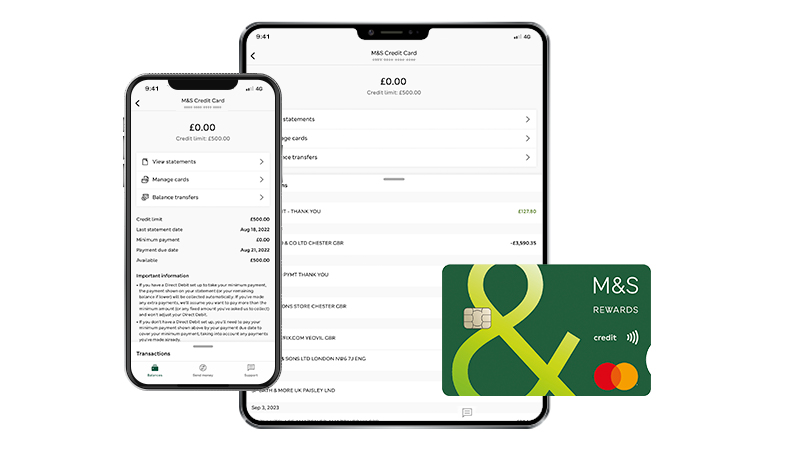
Explore digital banking
Set up digital banking for your credit card or Everyday Savings Account, and access your accounts safely and securely at your convenience.
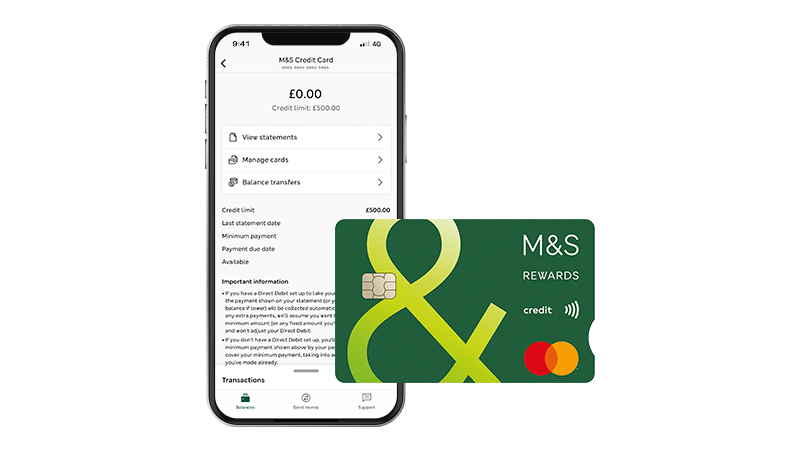
M&S PASS
An M&S PASS generates a unique, single use security code that you’ll need to enter when you sign in to Internet Banking.
Apple and the Apple logo are trademarks of Apple Inc., registered in the US and other countries and regions. App Store is a service mark of Apple Inc. Android, Google Play and the Google Play logo are trademarks of Google LLC.
*Correct as of 5 March 2025