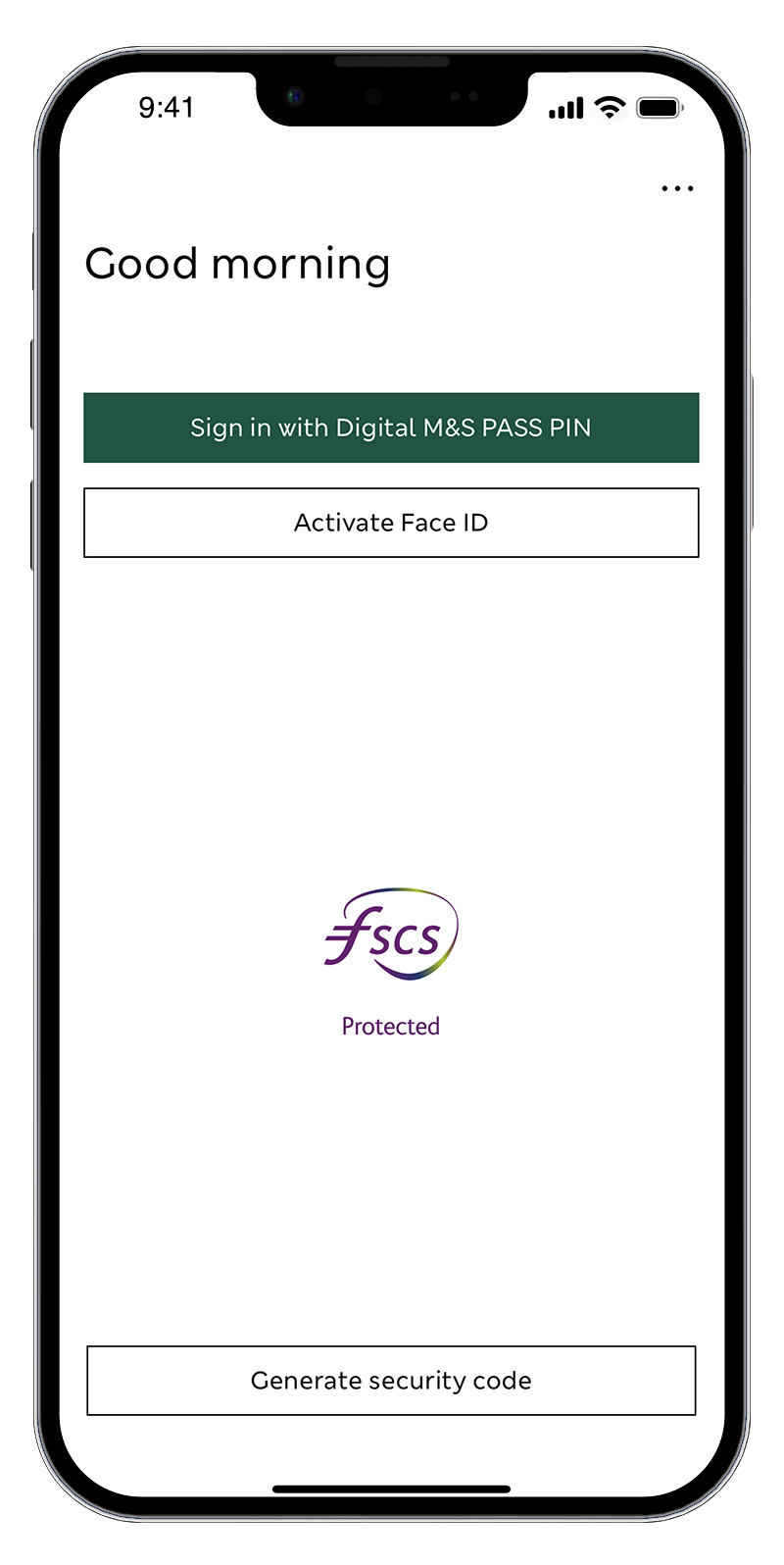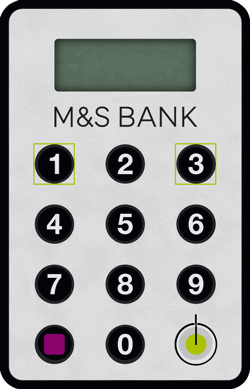Set up and sign in with your M&S PASS
Follow the steps to access our Digital Banking service and learn how to sign in to Internet Banking with a single use security code
Digital M&S PASS in the M&S Banking App
Setting up the M&S Banking App to access the Digital M&S PASS
The M&S Banking app has the Digital M&S PASS functionality built-in so you will use the app to generate security codes to sign in to Internet Banking, instead of having to use a physical M&S PASS. Need to register for Digital Banking?
How to set up our app if you already have a physical M&S PASS
If you're already registered for Internet Banking and use a physical M&S PASS, you can use it to verify your details when you register for our app.
- First, you'll need to download and set up the M&S Banking app following the on-screen instructions. You'll need to select the 'Already registered for M&S Digital Banking?' option and use your existing Digital Banking details. Not sure of your sign in details?
- Then we'll ask you to verify your identity by generating a security code using your physical M&S PASS which you’ll need to enter in to the app.
- You will be prompted to create your own memorable 6-digit PIN. You will use this PIN to sign in to the app in the future (unless you enable face or fingerprint authentication) and to generate an Internet Banking sign-in code.
That's it! You're now registered for the M&S Banking App and have access to the Digital M&S PASS to sign in to Internet Banking.
Your Digital M&S PASS will replace your physical M&S PASS. This means you will no longer be able to use your physical M&S PASS to sign in to Internet Banking.
How to set up our app if you do not have a physical M&S PASS
If we have your mobile phone number, we can send you a one-time passcode (OTP) via text message to set up the app. Need to update your contact details?
- First, you'll need to download and set up the M&S Banking app following the on-screen instructions. You'll need to select the 'Already registered for M&S Digital Banking?' option and use your existing Digital Banking details. Not sure of your sign in details?
- You will be prompted to create your own memorable 6-digit PIN. Then we'll ask you to verify your identity by sending you a one-time passcode (OTP) which you'll need to enter in to the app. Need to update your contact details?
- You will use this PIN to sign in to the app in the future (unless you enable face or fingerprint authentication) and to generate an Internet Banking sign-in code.
That's it! You're now registered for the M&S Banking App and have access to the Digital M&S PASS to sign in to Internet Banking.
How to generate a security code to sign in to Internet Banking using the M&S Banking App
Step 1: Enter your username on the Internet Banking sign in screen. You'll then be asked for a security code which you'll need to generate using the M&S Banking App
Step 2: Launch your M&S Banking App, but do not sign in
Step 3: Tap the 'Generate security code' option at the bottom of the page, and then select 'Internet Banking - Sign in code'
Step 4: Press the green button (bottom right) again to generate a security code
Step 5: Enter this code on the Internet Banking sign in screen and click 'Sign in'
That's it! You should now be able to see your accounts summary screen.
Physical M&S PASS
Setting up your physical M&S PASS
How to set up your physical M&S PASS
- Simply register for Internet Banking, when prompted, select order a 'physical M&S PASS'.
- You'll need to wait for your physical M&S PASS to arrive in the post along with the unique activation code. These can take at least 7 working days to arrive and you will not be able to access Internet Banking until you have received them. If you don't want to wait for a physical PASS to arrive, you can use the Digital M&S PASS instead.
- Once you've got both your physical M&S PASS and activation code, you'll need to sign in to Internet Banking where you'll be prompted to activate your physical PASS.
- You need to enter the activation code we've sent to you in the post and the serial number on the back of your physical M&S PASS in the bottom left corner, as shown on the example image.
- Follow the on-screen instructions to create your own memorable 4-8 digit PIN for the PASS and generate a sign-in code for Internet Banking. You will need to remember this PIN as you'll use it in future to generate sign-in codes for Internet Banking and to verify transactions.
That's it! Your physical M&S PASS should now be activated. You can register for a Digital M&S PASS at any time should you wish, which would replace your physical M&S PASS.
The back of the
Physical M&S PASS
How to generate a security code to sign in to Internet Banking using a physical M&S PASS
Step 1: Enter your username on the Internet Banking sign in screen. You'll then be asked for a security which you'll need to generate using your physical M&S PASS
Step 2 Switch on your device by holding down the button with the green circle (bottom right) for 2 seconds
Step 3: Enter your PASS PIN into your physical M&S PASS
Step 4: Press the green button (bottom right) again to generate a security code
Step 5: Enter this code on the Internet Banking sign in screen and click 'Sign in'
That's it! You should now be able to see your accounts summary screen.
Please note, if you use the M&S Banking App and have set up your Digital M&S PASS, you now need to use this to access Internet Banking.
Your physical M&S PASS will no longer work, as your are not able to use both a Digital and physical M&S PASS.
Supported devices
Find out which devices the M&S Banking App is compatible with

M&S Banking App
Find out more about the features in the M&S Banking App

M&S PASS help and support
Read our FAQs and use our physical M&S PASS troubleshooter to help you with your PASS queries