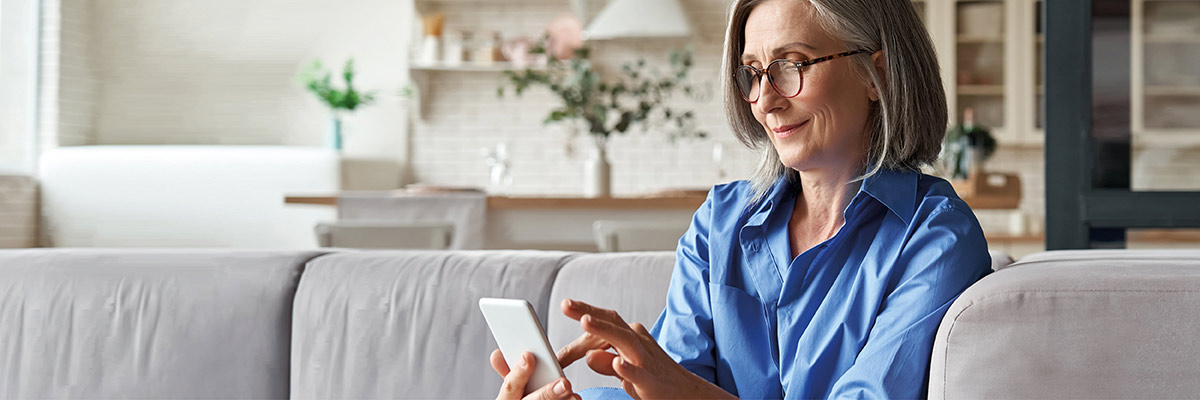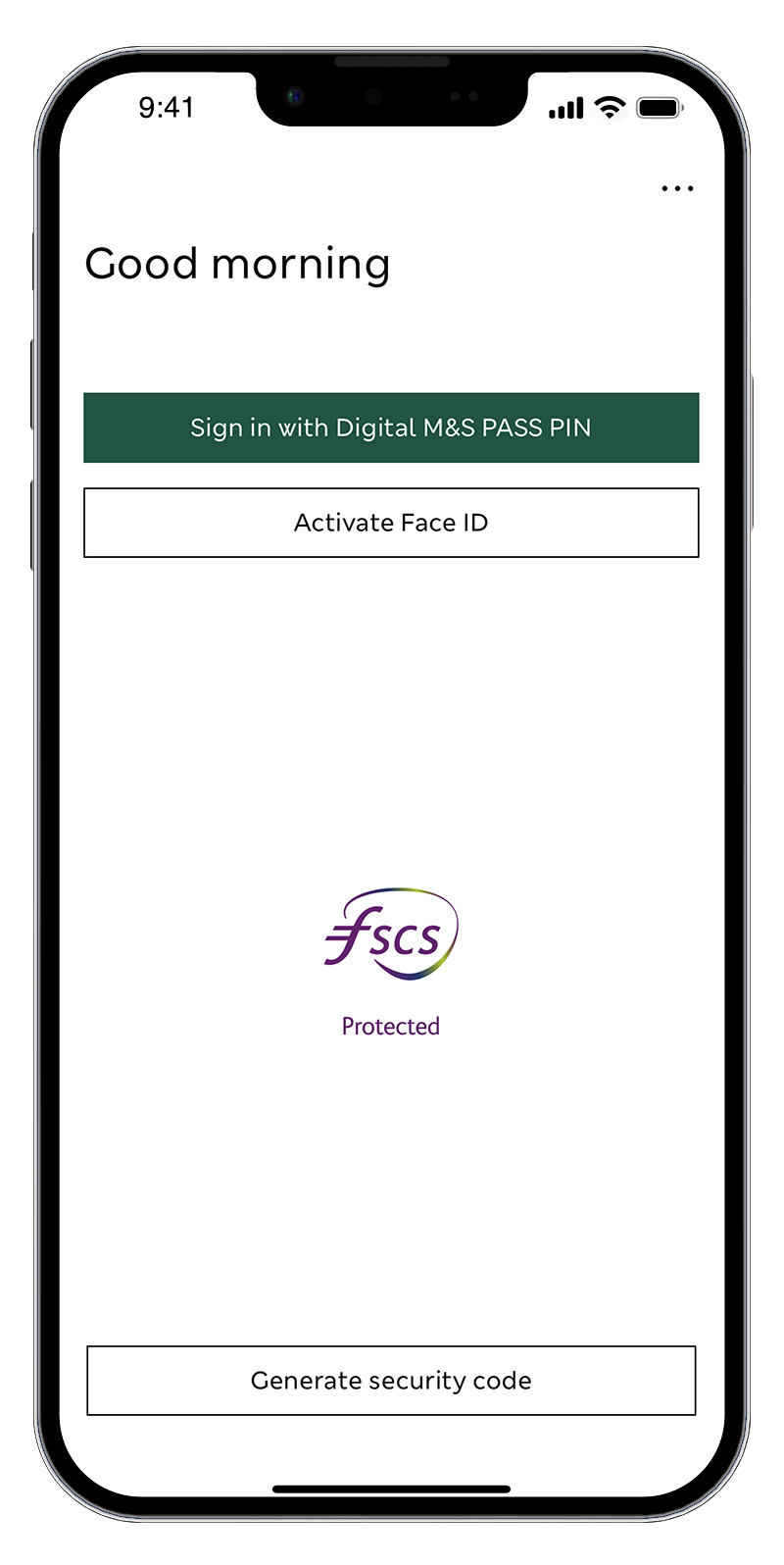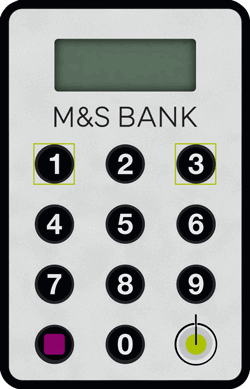How do I update my contact details within the M&S Banking App?
If you use our app, you can update your contact details by following the below steps:
- Within the app, tap the profile icon in the top right corner of the 'Balances' screen and select 'Update your personal details'
- Then select 'Contact details'
- Select any missing or out of date details you need to update, click 'Edit' and follow the instructions on screen
- Next, press save and authenticate using your face, fingerprint or your Digital M&S PASS PIN
That's it! Your changes have now been made.
Video Script
Update your contact details using the M&S Banking App
If you’ve recently changed your contact details, like your phone number, email or address, it’s important that you update them in our app too.
Available on compatible devices for main cardholders.
Simply open the app and sign in using your face, fingerprint or Digital M&S PASS PIN.
Then tap the ‘Profile’ icon and select ‘Update your personal details’.
Next tap ‘Contact details’ and select the details you need to update.
To update your address, type in your postcode and press ‘Search’.
Then, select your address from the results, press 'Update address'
If your address does not appear you can enter it manually. Customers with foreign or British forces address need to call us.
and authenticate using your face, fingerprint or your Digital M&S PASS PIN.
To update your phone number or email address, simply enter your up-to-date details and tap 'Continue'.
Then authenticate using your face, fingerprint or your Digital M&S PASS PIN.
That’s it – your changes have now been made.
Thank you for watching
Available on compatible devices for main cardholders.