How to confirm online card payments in secure and easy steps
Find out about the different ways to verify online payments
Find out about the different ways to verify online payments
We're making online payments safer. This is because of changes to the Payment Services Regulations to help prevent fraud. Of course, this is good news, but it does mean that you'll need to confirm online card payments more often. This way we know it's really you. This makes it harder for fraudsters to make payments without your knowledge.
The next time you're shopping online, you might be asked to confirm it's you when you check out and pay. There are three ways to verify your payments - you can use our M&S Banking App, a one-time passcode via text message or by using a card reader to verify your payment. Watch our how-to videos or read our step-by-step guides below to find out how it works.
If you're a regular user of our banking app, you'll be asked to confirm your payments within the M&S Banking App.
Step 1: When making a payment online, enter your M&S Credit Card
details as usual.
Before you
can complete the payment, a verification screen will pop up with instructions on how you can
confirm your identity using the M&S Banking App.
Step 2: Don’t press the ‘Payment confirmed’ button on the verification
screen straight away.
Instead, sign in to the M&S Banking App.
If you are using a mobile device, you’ll need to come out of the checkout screen to open the
app.
Step 3: Once you’ve signed in to the app, a 'Confirm this payment' screen
will appear. If the details are correct, tap 'Confirm’. (If a confirm payment screen does
not appear, go to ‘Payments’ and press ‘Confirm online payment’).
Step 4: Then, verify it's you by using your face, fingerprint or Digital
PASS PIN. Once you see the ‘Almost there’ screen, return to the retailer’s checkout and
press ‘Payment confirmed’ to complete your order.
That's it! You'll see a confirmation of your payment on the checkout screen.
Video Script
M&S Bank
Confirm online payments using the M&S Banking App
When you’re shopping online you may be asked to confirm it’s you when you check-out and pay.
You can do this using the M&S Banking App.
When paying for your order online, enter your M&S Credit Card details as usual.
Before you can complete the payment, a verification screen will pop up, with instructions on how you can confirm your identity using the M&S Banking App.
First, sign in to the M&S Banking App.
(If you are using a mobile you will need to come out of the checkout screen to open our app.)
A ‘Confirm this payment’ screen will appear*. If the details are correct, tap ‘Confirm’*.
(*If a confirm payment screen does not appear, go to ‘Send money’ and press confirm online payment).
Then verify it’s you by using your face, fingerprint or Digital PASS PIN.
Once you see the ‘Almost there’ screen return to the retailer’s checkout and follow the instructions to complete your order.
You’ll now see a confirmation of your order on the checkout screen.
It’s as simple as that to confirm online payments.
M&S Bank, Security matters
Thank you for watching.
Available on compatible devices for main cardholders
If you don't have the app, we'll send a one-time passcode (OTP) to your mobile phone number to confirm your payment. Here's how it works.
That's it! You'll see a confirmation of your payment on the checkout screen.
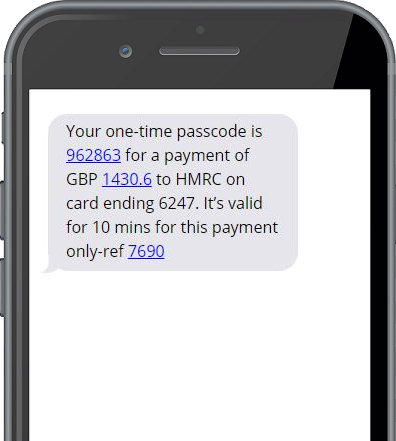
NEVER share this code with anyone.
Fraudsters pretend to be people you
trust, like a company you pay bills to, M&S Bank or even the police. If you receive a
one-time passcode for a payment you haven't made, please contact
us.
Video Script
Banks are making some changes to help protect you against fraud.
The next time you’re shopping online, you might be asked to confirm it’s you when you check out and pay.
If you have a card reader device, this is how you use it to confirm your payment.
When paying for your online order, before you can complete the payment, a verification screen may pop up, with instructions on how you can confirm your identity using the card reader.
Insert your M&S Credit Card into the top of your card reader and press ‘Respond’.
Then enter your card PIN and press OK.
Enter the authentication code shown on the verification screen and press OK.
The card reader will generate an 8-digit, secure, one-time passcode.
Enter this code in to the box on the verification screen and press ‘Submit’ to confirm the transaction.
You should then see confirmation of your order on the checkout screen.
Thank you for watching.
If you're unable to confirm your payments using the app or via text message, you can use our alternative card reader solution to verify your payments.
Step 1: When making a payment online, before you can complete the payment a
verification screen will pop up with instructions on how you can confirm your identity using
a card reader.
Step 2: Instructions will then appear on how to
confirm your payment using your card reader. Insert your M&S Credit Card into the top of
your card reader and press 'Respond'.
Step 3: Then, enter your
M&S Credit Card PIN and press OK.
Step 4: Enter the
authentication code shown on the payment screen and
press OK.
Step 5: The card reader will generate an 8-digit,
secure, one-time
passcode. Enter this code on the payment screen and press the 'Submit' button to confirm
the transaction.
You'll then see a confirmation of your payment on the checkout
screen.
Have a question about our Digital Banking services?
Just ask our Virtual Assistant to see if it can help
*To be able to use all app features, you'll need
to
ensure that you are running the latest version of our
app. In order to download the latest version, you'll need to ensure you are running iOS 12.2 or
Android 6 or
above. We recommend using the most up to date operating system your device can support.
Apple and the Apple logo are trademarks of Apple Inc., registered in the US and other countries
and regions.
App Store is a service mark of Apple Inc. iOS is a trademark of Cisco and used by Apple under
licence.
Android is a trademark of Google LLC.