Register for Digital Banking
Use our app to register for Digital Banking so you can access your accounts safely and securely at your convenience.
Use our app to register for Digital Banking so you can access your accounts safely and securely at your convenience.
If you're using the smart device you want to download the app on to, select the store for your device. You can also download the app by scanning the QR code with the device you want to download the app on to.
You'll then need to follow the on-screen instructions to get set up.
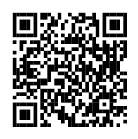
How to register for digital banking using the M&S Banking App
Registering for digital banking is quick and convenient using our app*.
*Available on compatible devices for main cardholders.
First, download the M&S Banking App.
When asked if you're registered for M&S Digital Banking, choose 'No'.
To confirm your identity, you'll need to take a photo of your valid ID and a selfie.
If you're happy to do this, select 'Continue'.
Select credit card.
You can also register with an Everyday Savings Account.
Next, enter the 16-digit number from your M&S Credit Card.
Then enter your date of birth and select 'Continue'.
Choose the type of document you'd like to use to verify your identity and select 'Continue'.
Now follow the onscreen instructions to take a photo of the document.
You'll need to choose 'Ok' to allow camera access.
If your photo is clear, choose 'Looks good'*.
*For driving licences or national ID cards, you'll also need to take a photo of the back of the card.
Now it's selfie time, so when you're ready, select 'Next'.
Finally, a verification code will be sent to you via text message. Enter the code to continue.
Once verification is complete, create a username and secure password*.
*Never share this password with anyone.
Next, you'll be asked to create your 6-digit Digital M&S PASS PIN to use each time you sign in to the app.
Alternatively, you can set up face or fingerprint ID once you've signed in.
That's it! You have successfully registered for digital banking*.
Thank you for watching
You will need a device which can support the app and has a front-facing camera. Find out which devices the M&S Banking App is compatible with. We recommend you also use the most up to date operating system your device can support. Don't have a supported device?
If you have an M&S Credit Card you'll need:
If you have an Everyday Savings Account you'll need:
You can register using:
If you don't have valid photo ID you can register for Digital Banking using a smart phone, tablet computer or laptop following these steps.
If you're already registered for Internet Banking, you can use your existing Internet Banking details to set up the app. Forgotten your details?
If you don't have a compatible device, you can still use Digital Banking through Internet Banking. Register for Internet Banking, and when prompted, order a 'physical M&S PASS'. This is a small calculator-like device, sent to you in the post, that generates the security codes you'll need to access Internet Banking. This can take at least 7 working days to arrive, and you will not be able to access Internet Banking until you have received it.
If you've already tried to register using our app, it's best to try again first. If you're still struggling to register, you can follow these steps instead to help support you. If you do need to call us, please make sure to quote any reference numbers so we can best support you.
If you want to register for Digital Banking on a desktop device like a computer or laptop, you'll need to follow these steps.
You can use your existing Internet Banking details to sign in. Forgotten your details?
If you get this message, it means your attempt to register for the app has been interrupted. You'll need to try registering again by uploading photos of your ID and selfie.
If you get this message, you'll need to try registering again by re-entering your details and uploading photos of your ID and selfie.
Your fingerprint and face are excellent security devices; no two are exactly the same and you've always got them with you! If your device is enabled for face or fingerprint recognition and is compatible with the M&S Banking App, you can use your face or fingerprint to sign in.
Our Photo ID and selfie tool is a secure way to verify who you are - allowing you to get access to your bank accounts digitally. Any information and photos you share with us through the app are encrypted so stay safe and secure.
Just ask our Virtual Assistant to see if it can help
Want to know which devices the M&S Banking App is compatible with?