The benefits of Internet Banking
Convenient
Manage your credit card and Everyday Savings Account online from the comfort of your home
Safe and secure
Sign in securely using unique security codes
Manage your credit card and Everyday Savings Account online
Convenient
Manage your credit card and Everyday Savings Account online from the comfort of your home
Safe and secure
Sign in securely using unique security codes
Whether you've forgotten your sign in details or locked out of Internet Banking, our handy Mobile and Internet Banking access help tool can help you get back online.
Follow our simple step by step guide to get you up and running online.
| If you have an M&S Credit Card you can: | Internet Banking | M&S Banking App |
|---|---|---|
| Complete a balance transfer |  |
 |
| View your credit card PIN |  |
 |
| Sign in using your fingerprint or face |  |
 |
| Confirm your online payments |  |
 |
| Receive spend notifications |  |
 |
| Pay your credit card bill |  |
 |
| Access our 'Chat with us' service |  |
 |
| Change your contact details |  |
 |
| Activate your credit card |  |
 |
| View your monthly statement |  |
 |
| Change your credit limit |  |
 |
Our app* is the most convenient way to register for and access Internet Banking.
With the app you can carry out your day-to-day banking in the palm of your hand for your M&S Credit Card.
* Available on compatible devices
Just ask our Virtual Assistant to see if it can help.
To view your statements within Internet Banking, simply:
To sign in to Internet Banking, you'll need to generate a unique single-use security code, using either a Digital M&S PASS (within the M&S Banking App), or a physical M&S PASS.
Using the M&S Banking App
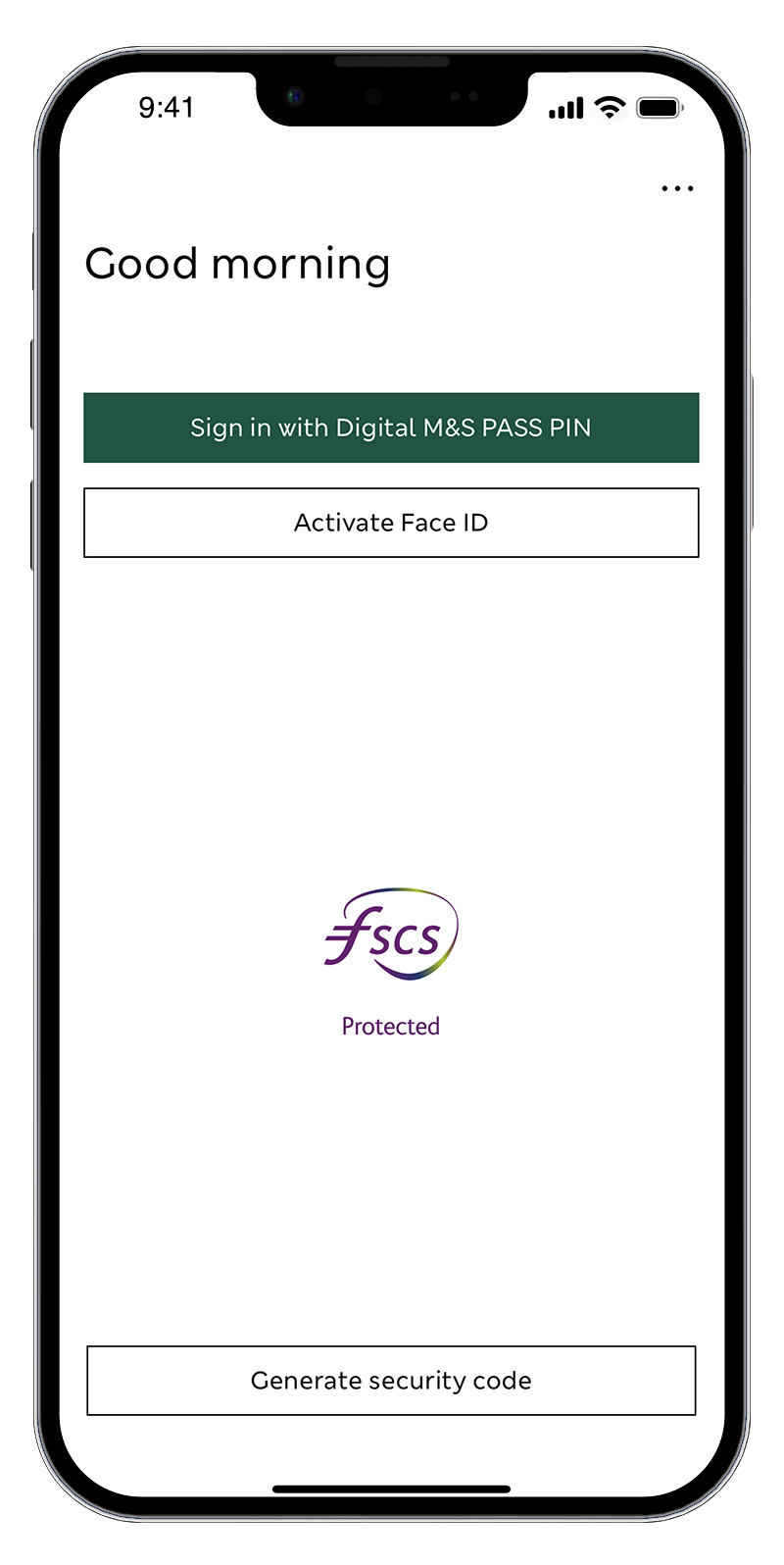
Using a physical M&S PASS
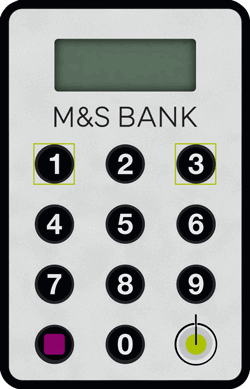
You'll also find some useful videos on our How to sign in to Internet Banking using your M&S PASS page.
You can also visit our update your contact details page.
You may require Adobe PDF reader to view PDF documents. Download Adobe Reader(opens in a new window)
We want you to feel safe using our digital services, find out more about our security promise.
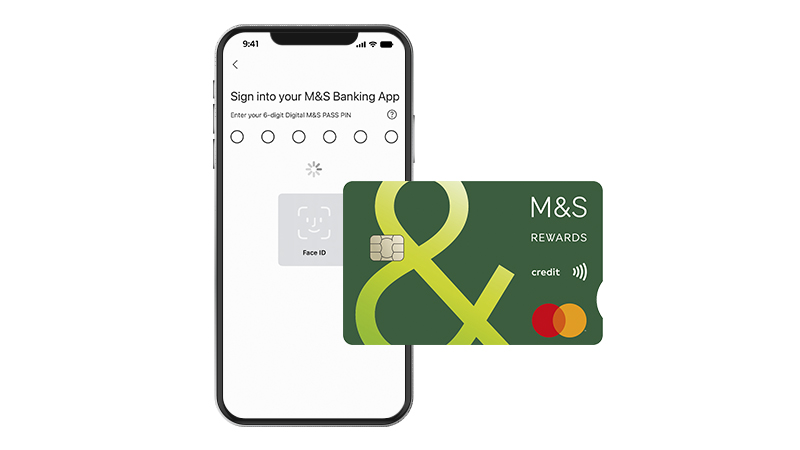
An M&S PASS generates a unique, single use security code that you'll need to enter when you sign in to Internet Banking.
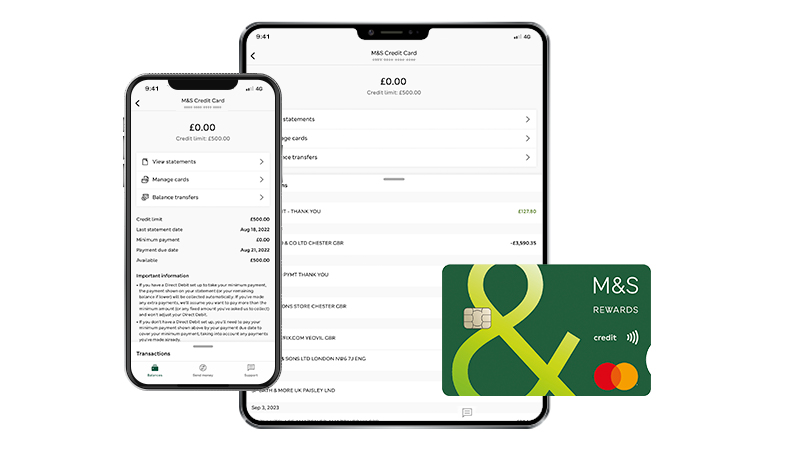
Set up digital banking for your credit card or Everyday Savings Account, and access your accounts safely and securely at your convenience.