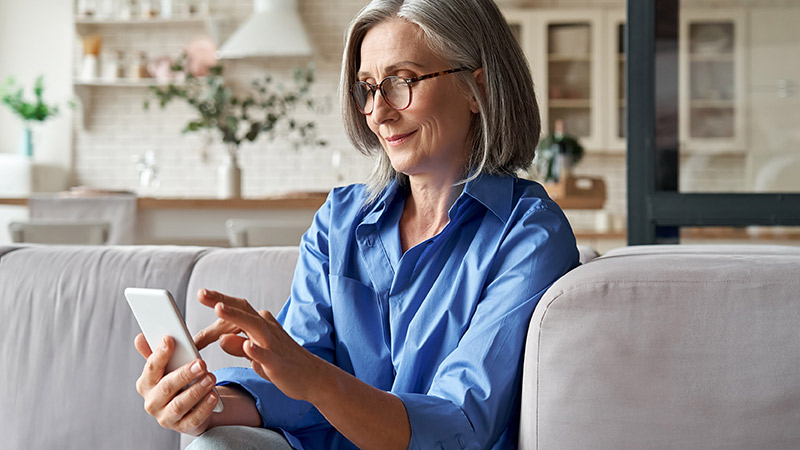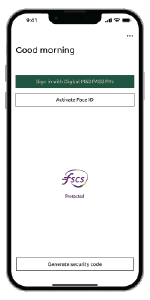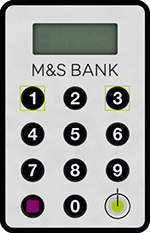How do I update my contact details within the M&S Banking App?
If you use our app, you can update your contact details by following the below steps:
- Within the app, tap the profile icon in the top right corner of the 'Balances' screen and select 'Update your personal details'
- Then select 'Contact details'
- Select any missing or out of date details you need to update, click 'Edit' and follow the instructions on screen
- Next, press save and authenticate using your face, fingerprint or your Digital M&S PASS PIN
That's it! Your changes have now been made.
How do I update my contact details in Internet Banking?
It's easy to update your contact details within Internet Banking.
- Simply 'Sign in' to Internet Banking
- Select 'Update your personal details' under 'Quick links'. Find the details you'd like to update and select 'Edit'
- Follow the instructions on the screen. You will need your M&S PASS to verify your changes
Not yet registered for digital banking?
Find out how you can register for Internet Banking and download the M&S Banking App.

How do I update my contact details over the phone?
You can speak to one of our Customer Service colleagues who will be happy to help update your contact details. Simply call 0345 600 5860*.
If you have an additional cardholder on your account, please ask them to call us on 0345 600 5860* to update their contact details.

Updating your mobile number to set up the banking app
If you are trying to set up the M&S Banking App, and have either received a message to call us, or a 'No mobile number found' message, please contact us on 0345 600 5860* to update your contact details.
Please note, we need to make sure that your contact details have been changed by you, so we place a delay between the change being made, and allowing the number to be used for certain things such as setting up the banking app. During this time, you will continue to receive a 'No mobile number found' message when attempting to set up the app.